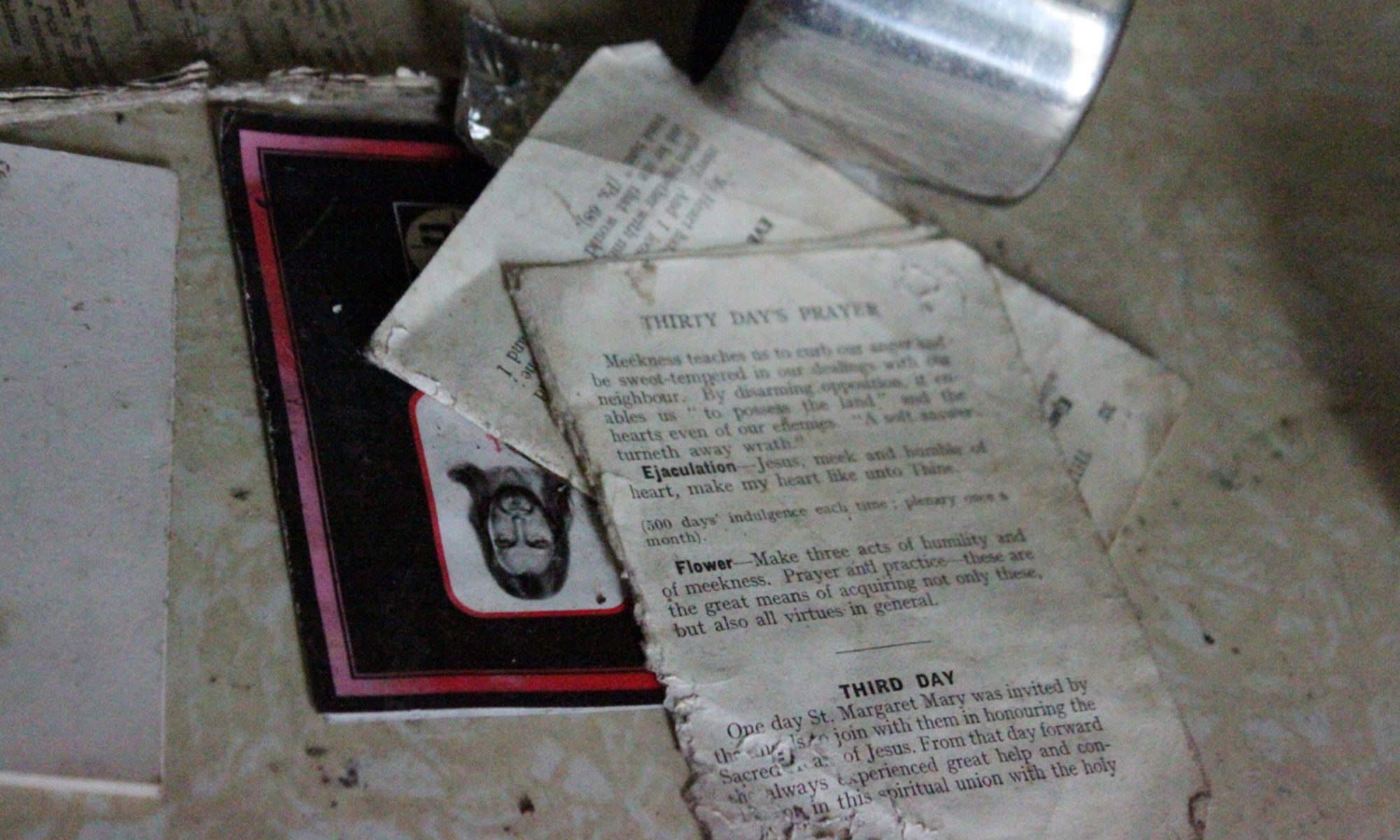I experimented with combining a series of 5 photographs identically framed but differently exposed photographs into a HDR picture. I wanted to try HDR for a long time, but I usually use shadows in a creative way in my photographs, and had to wait until I came accross a scene where the shadows and highlights were being annoying rather than interesting.
Exposed at -2
Exposed at -1
Exposed for midtones
Exposed at +1
Exposed at +2
Resulting HDR image.
I tone-mapped the HDR image using a photorealistic preset (as opposed to a high contrast image) then adjusted the curve manually. However, I found the image bland because of the even lighting, even though I do understand the use of it for a documentary picture where the focus should be on clear details throughout. I am used to dramatic shadows in my photographs and started to adjust the curve further, until I realised that I was trying to darken the silhouette of the staircase again, effectively removing the whole purpose of the HDR processing!
Therefore I decided that HDR was not an appropriate creative choice for this particular image, and started again a regular digital post-processing from the image exposed for the midtones.
In Adobe Camera Raw:
– Fill Light: 50 to get the green wall lighter.
– Brightness: +9 to slightly lighten the whole image
– Blacks: +16 to selectively darken the deep shadows.
– Contrast: +25
– Saturation: +8 to make the paint on the wall more vibrant.
Then in Photoshop:
– Selective Brightness and Contrast Correction Image > Adjustments > Shadows/Highlights. Slightly subdue the highlights on the lit wall: Amount 6% tonal Width 30%. Midtones Contrast -8 so that the green wall appears slightly lighter.
– Reduce Noise.
– No sharpening because it wrecked the ‘fuzzy light’ effect.
The resulting image.